User Guide for Bulk Label Order API Method
Step 1. Ensure that you have completed your Product Configuration Template (PCT) with Transparency to have your SKUs enrolled.
Note: there is a 48 hours SLA for this request to be completed by Amazon.
Step 2. Send an email request to the regional Amazon Transparency Support team (listed below) to request that FineLine be authorized to request codes on your behalf. Below is a template that can be used to make this request:
transparency-support@amazon.com
transparency-support@amazon.co.uk
transparency-support@amazon.de
transparency-support@amazon.fr
transparency-support@amazon.it
transparency-support@amazon.es
transparency-support@amazon.in
Email template that can be used to make this request:
“Hi Transparency Support, this is (insert name) from (insert Brand Name).
Our Brand ID is (insert Brand ID). I would like to approve and authorize FineLine Technologies to request codes on our behalf.
FineLine, my Customer ID is (insert FineLine Customer ID).”
Once the approval is granted you will receive an email from Transparency Support at Amazon confirming the Product Configuration. FineLine will also receive a similar email from Transparency Support and will add it to your FineLine account for ordering via API.
Step 3. Once the Brand ID is approved and added to your FineLine account, login to FASTtrak using your FASTtrak username and password.
Step 4. Begin by selecting the “Submit Your Order” icon or click on the “Start New Order” tab.
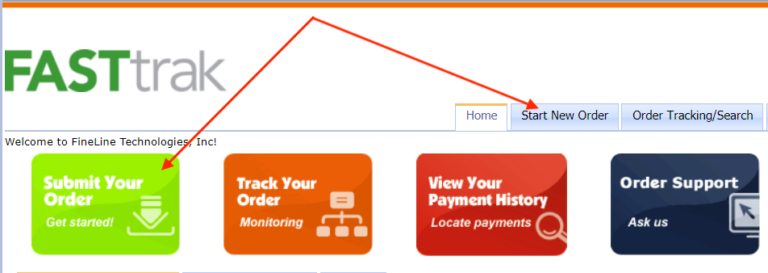
Step 5. Choose the “Order Labels” option under retailer Amazon Transparency (Code Labels).
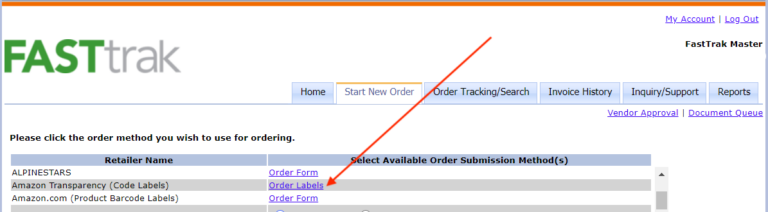
Step 6. The next page will prompt you to choose the preferred ordering method. You will want to click the “API” button under “Bulk.”
(Please note that the API option is greyed out until your Brand ID has been approved for API ordering)
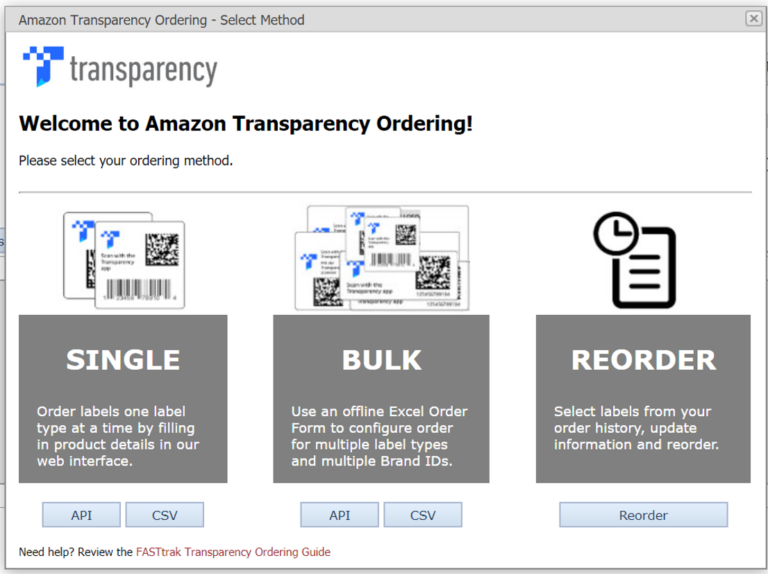
Step 7. Now you will be prompted to download the order form. Click on “Download.”
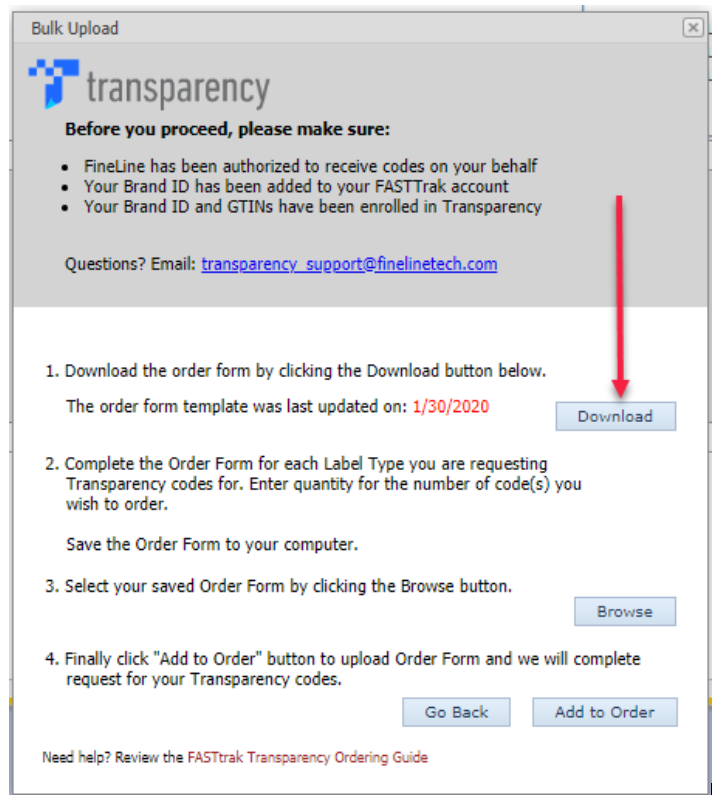
Step 8. To fill out the order form, open the Excel file from your computer. The first tab of the Order Form is the Product Index. Select your label type on the Product Index tab. Click the blue “Order” link next to the label you would like to order.
Step 9. Fill out the rows for every product you would like to order labels for. Each row is specific to a single Product ID and Brand ID combination. You can also go back to the Product Index to add a different label type to your order.
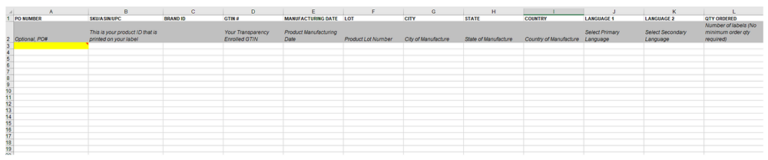
Step 10. Once all rows are complete for your Product ID, save your work and go back to FASTtrak to upload your saved Order form. Click “Browse” to open your computer’s browser and click on the saved file.
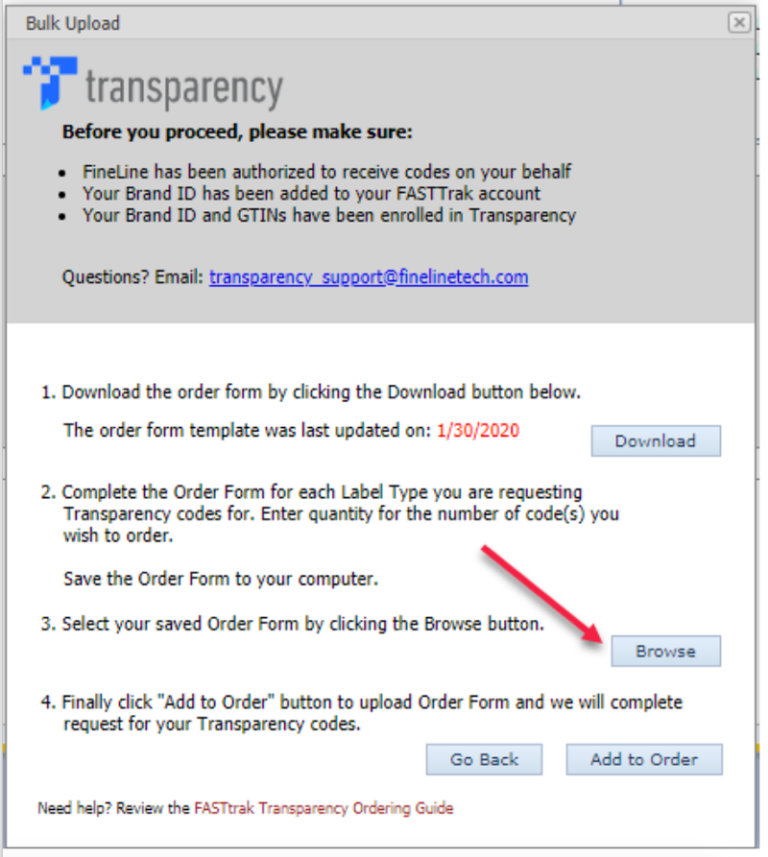
Step 11. After selecting your file, the file name will appear in blue. Review the file name, and if correct, click “Add to Order.” If you want to change files, hit “Browse” again and choose a different file.
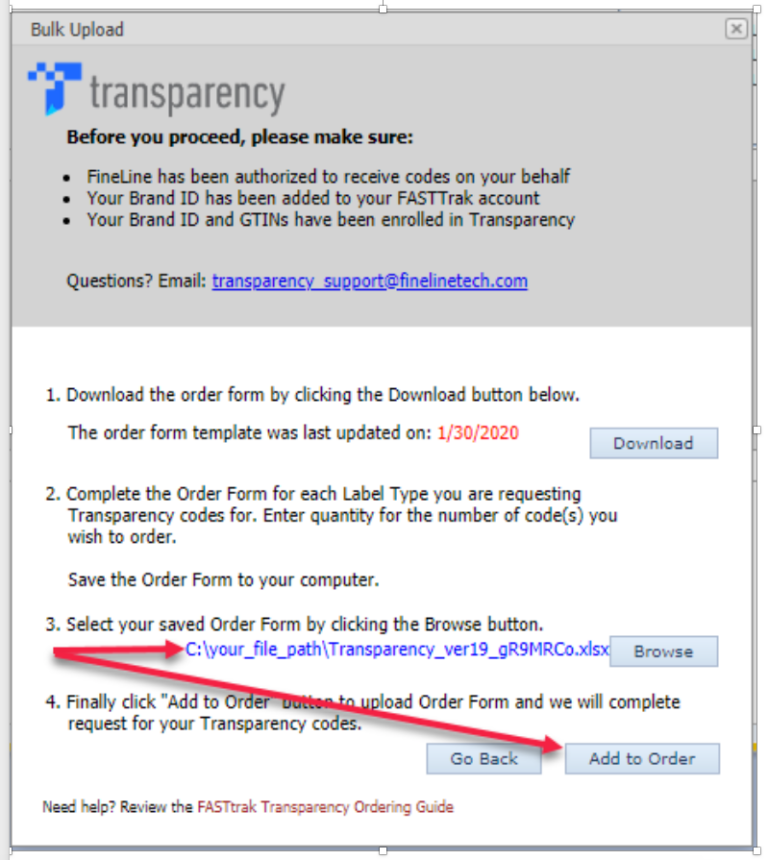
***Note: If you receive errors while trying to add the Bulk Order form to your order, please reach out to transparency_support@finelinetech.com with a screen shot of the errors and the order form attached.
Step 12. You are now on the cart page. Each label type you are ordering will be on this page.
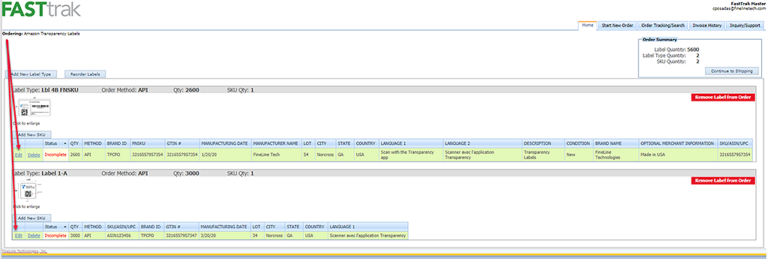
While on the cart page, you may complete label information, edit, remove, or add labels your order:
a. Edit or Complete: To edit a label or complete label information, click “Edit” and you will be taken back to the label’s data entry page where you can make any edits and upload your logo for Label 4.
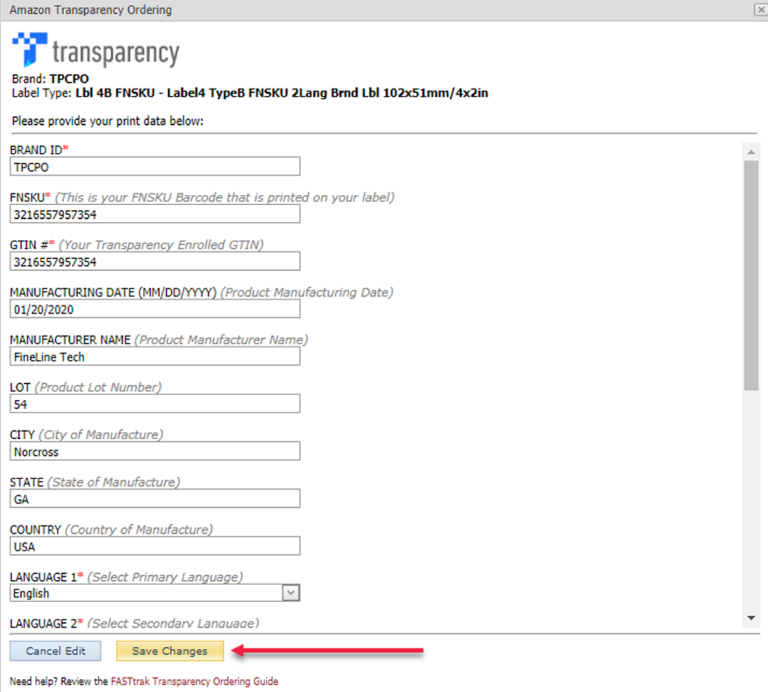
Click “Save Changes” to save edits and update the label in your cart.
b. Remove: To remove a label, click “Remove Label From Order”:
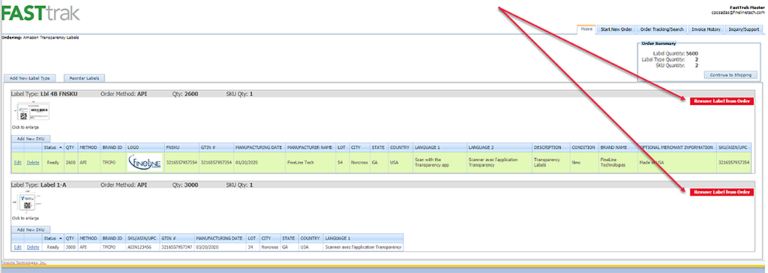
You will be asked if you confirm:
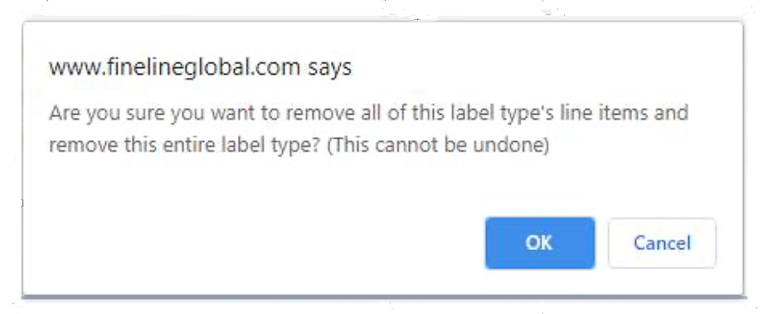
Click “OK” to remove the label from your cart.
c. Add labels: Click “Add New Label Type” to add a new label or “Reorder Labels” to add a label from a previous order. You may add a new label via API or .CSV upload using the Single, Bulk, or Reorder option.
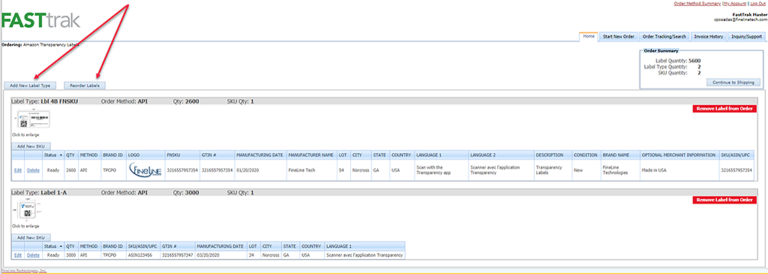
Complete the data entry for the new label type and click “Continue”. Once the new label has been added, you will be brought back to the Cart page with details of all labels being ordered.
Step 13. To complete your order, click “Continue to Shipping” to complete the ordering process.
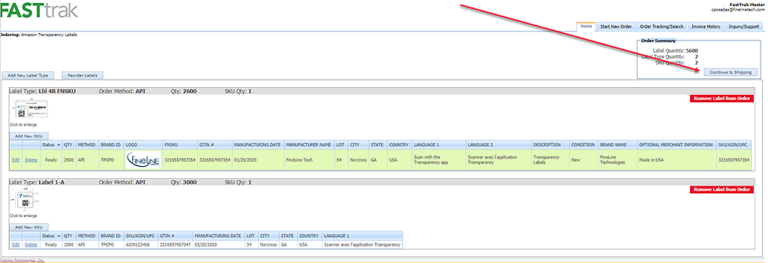
Contact Info
Need Help? Please contact FineLine Transparency Global Support Team or your regional support contact.
Learn more about Transparency by Amazon
Saradia Leconte
Phone: +1 800 500 8687 Ext. 3403
Email: sleconte@finelinetech.com
Mia Quan (China)
Phone: +86 755 2650 1338 Ext. 18033
Email: mquan@finelinetech.com.hk
Jacky Wong (Hong Kong)
Phone: +852 3950 0426
Email: jwong@finelinetech.com.hk
Angela Yu (Hong Kong)
Phone: +852 3590 0421
Email: ayu@finelinetech.com.hk
Phone: +852 3950 0426
Line: +852 5402 7229
Whatsapp: +852 5402 7229
Wechat ID: finelinehk
Email:
transparency_support@finelinetech.com
Vignesh Ravi (English, Dutch, and German support)
Phone: +1 800 500 8687 Ext. 3421
Email: vravi@finelinetech.co.in
Avinash Kumar
Phone: +91 9999443434
Email: akumar@finelinetech.co.in
Amarjeet Singh
Phone: +91 124 6526500
Email: asingh@finelinetech.co.in